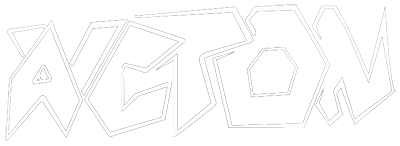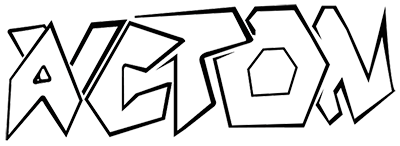Tutorial / Setting Up
Tip
The following resource is a must check: Github Tutorial
- Why git and github?
- Your first time: get GitHub account; install git, set up ssh.
- Typical use: add, commit, push, status, and diff.
- Start a new repository: from scratch, or with an existing project.
- Contribute to someone’s repository: fork.
- Handling merge conflicts.
- Oops; that last commit message was wrong.
- Exploring the code and its history: tag, diff
- Branching and merging.
- Delete a repository.
- Git/github with RStudio
- Other (much more thorough) resources.
Discord Webhook Integration
-
Fetch the target Discord channel Webhook
- Navigate to the Discord server and then to the target text channel settings.
- Go to Integrations and create a new Webhook, customize it and copy the Webhook URL.
-
Modify the URL by appending it with
/github- Example:
- From:
https://discord.com/api/webhooks/X/Y - To:
https://discord.com/api/webhooks/X/Y/github - Where
X= Webhook id andY= Webhook token.
- From:
- Example:
-
Optional: Fetch the thread id, if target channel is a forum
- Make sure Discord Developer Mode is turned on.
- Right click the target thread and select Copy Thread ID.
- Modify the URL by appending it with
?thread_id=Z- From:
https://discord.com/api/webhooks/X/Y/github - To:
https://discord.com/api/webhooks/X/Y/github?thread_id=Z - Where
X= Webhook id,Y= Webhook token andZ= channel thread id fetched.
- From:
-
Insert the Webhook to target Discord repo
- Navigate to Github and then to the target repo settings.
- Go to Webhooks and then create a new Webhook.
- Insert the modified Webhook URL and select the Content type to be
application/json. - Customize the events you want to receive and Add the Webhook.